Video Tutorial
To create a Production Request from a Campaign, go to the Production Requests Dashboard and click ‘Create Production Request’.

To Create a Production Request from a Campaign
Click on ‘Select a Campaign’ to launch the Production Request creation process and search for the Campaign.

Click ‘Create Production Request’.

Choose the appropriate Flight(s) for the Production Request and select the type of read whether Host Read or Producer-Read ad.

If selecting multiple flights, you can easily create separate production requests for each select flight by using the toggle.
Click continue.

To Create a Production Request from a Show
Click on ‘Select a Show’ to launch the Production Request creation process and search for the Show. Click ‘Create Production Request’.

You can now choose Flight(s) that are associated with that Show. Select whether it is a Host Read ad or Producer-Read ad. You can use the toggle to create separate Production Requests for each flight. Click continue.

Manage Production Request
Enter in the following fields:
- Creative Duration (required)
- Production Due Date (required)
- Production Request Name (this will automatically concatenate based on the campaign details and data you enter - this is editable)
- Special Instructions (optional)
- Files (optional at this point but you can add in the script files and any other needed files at this point)
- After Script is uploaded, options available:
- Read Verbatim - sets indicator on Production Request
- Personal Experience Required - sets indicator on Production Request
- Requires Client Approval (optional)
Click Save and Submit Production Request.

This will return you to Production Requests Dashboard and will be displayed in ‘Draft’ status.

Open the Draft Production Request to review. If a script has not been uploaded it is necessary to do so before it can be sent to the show. Once the script is uploaded you can Send for Recording and add a note for the show.


To review the Production Request process for Ad Ops please visit this User Guide.