New Production Request
When a Production Request is sent to a show, the show hosts/producer(s) will receive an email notification that there is a Production Request ready to review.
On the Production Request dashboard, the status will be ‘In Recording’.

Click on the Request that you would like to work on to open the Production Request. From the Kebab (3 dot) menu, download your script(s) by selecting "Download File"
Review any comments on the script file or on the timeline as well as Special Instructions for further details.

After you have recorded the host read or producer-read, upload the audio via the Upload button.

Drag or Upload Audio file.

Once the audio file has been uploaded and any necessary comments have been added, click on ‘Ready for QA’.

The system will prompt you for an optional note and then click ‘Update Status’ to send it back to the Network for review.
The status is now ‘Ready for QA’ and will no longer be on your dashboard.

Production Requests Requiring Revisions
If the Network needs a revision made to the audio file, the show will receive a notification that they need to revise.
The status on the Production dashboard will show as ‘Requires Revision’.

Open Production Request that Requires Revision. Notes about the revision can be reviewed in the Timeline.

To Upload a new version of the Rejected file, select Create New Version from the kebab (3-dots) menu - next to your rejected file.

Upload the revised audio and select ‘Ready for QA’ to send it back to the Network.

Ad Ops will select Complete once it has been reviewed and approved.