Production Request Dashboard
As an Ad Ops user, you can view Production Requests by going to Production in the top navigation bar.

There are two statuses that Ad Ops will want to be aware of:
- Draft: A Production Request that has not been sent to a Show.
- Ready for QA: A Production Request that has been sent to a Show and the Show Host/Producer has uploaded a creative asset(s) to be reviewed.
‘Filter By’ is a useful way to focus on what you need to work on. For example, filter by status can be used to just see everything in a ‘Draft’ status. You can also save your filters and set one as a default.

Sending a Production Request to a Show
As an Ad Ops user, it is easy to identify Draft Production Requests that need your attention before sending to a Show. Production Requests that are missing scripts will have a ‘red exclamation’ indicator.

Click on a Production Request to open it. You will see the Show that is targeted, the Ad Type and Duration, and the Due Date (this will default to two days prior to the start date of the Flight but can be edited).

To upload a script, click on the Upload button and search or drag the file(s) needed. You can select additional information on this ad read by clicking on Read Verbatim or Personal Experience Required. Click Submit to upload this to the Production Request.

Special Instructions can be filled out to include additional details for the Show Hosts/Producer.


The timeline at the bottom of the page will populate as activities happen and provide an audit trail from start to finish.

Comments can be added to the script file as well as directly onto the Timeline for additional information for the Show Host/Producer.

Once the Production Request is ready, you can click ‘Send for Recording’ and it will be sent to the Show. Just add in a quick note and send it off. The Production Request will now be in a ‘In Recording’ status.

Sending Production Requests in Bulk
If you have several Production Requests that are ready to be sent to the show(s) you can multi-select and send in bulk by clicking ‘Send Drafts for Recording’.

Reviewing a Production Request in ‘Ready for QA’ status
Once a Show Host/Producer has recorded and uploaded their creative asset they will send it back to the Network for review. Production Requests will appear in the Production Request Dashboard with a ‘Ready for QA’ status.
Click on the Production Request in the dashboard. You can listen to the creative by clicking the play button and/or download the file.

Rejecting a Creative Asset
If there are issues with the audio, you can click ‘Reject’ and send it back to the Show Host/Producer to re-record.

A modal window will require a note to provide feedback for the revision.

Accepting a Creative Asset
If the audio file has been accepted, you can click on ‘Approve’.

To complete the Production Request, click on ‘Complete’ and provide a message in the modal window that will be sent to the show. The audio file will be moved to the Asset Library and stored within the campaign.

Creating a New Internal Version
If there is a need to edit the audio for internal purposes (e.g. leveling, etc.) you can reject the file and rather than sending it to the show for revisions, you can create a new version. Here are the steps:
- Click on ‘Reject’
- Download the file
- Edit as needed
- Create a New Version
- Upload the revised file
- Click on Complete to save the asset to the Asset Library