Creating a New Campaign
To create a new campaign, go to the Campaigns module and click on Create New Campaign.

Add in the campaign details including:
- Advertiser (required)
- Campaign Name (required)
- Description (optional)
- Campaign Budget (optional and for internal purposes only)
Click Save

Create a Flight
Next you will create a Flight. In Frequency, a Flight holds details for an ad run and serves as the vehicle for Production Requests and Ad Unit trafficking.

Click on Create Flight and select the Ad Type - Podcast Ad or Streaming Ad.

Podcast Ad Type
To create a Podcast Ad Type flight, you will enter in the following information:
- Start and End Date (required)
- Creative Duration (required)
- Placements (required)
- Flight Name (required and will automatically concatenate based on the data entered - this can be edited)
- Description (optional)

Next select the show(s) that are associated with this flight and click Create Flight.

If selecting multiple shows, you can easily create separate Production Requests for each show.

Flight details will appear on the Campaign Overview page.

Once a flight has been created you can create Production Requests that can be sent to shows for the production of host-read and producer-read ads. Once you have the creative asset(s) you can also create Ad Units for ad delivery.
For more information on Production Requests please visit the Production Automation User Guides.
For more information on Ad Units please visit the Ad Management User Guides.

Streaming Ad Type
To create a Streaming Ad Type flight, you will enter in the following information:
- Start and End Date (optional and for information purposes only)
- Creative Duration (required)
- Flight Name (required and will automatically concatenate based on the data entered - this can be edited)
- Description (optional)

Flight details will appear on the Campaign overview page.

Once a flight has been created you can create Ad Units for ad delivery.
For more information on Ad Units please visit the Ad Management User Guides.