What is a Show Scorecard
As a user continues to utilize Frequency for Advertiser & Campaign vetting, it will accumulate the response data from the shows in your network. With the Show Scorecard, we have collected that data into a comprehensive history that can be used to monitor and optimize your shows performance.
How to get a Show Scorecard?
First, navigate to the show tab within the Vetting dashboard

Next, click on the show you wish to get the scorecard from

Once in the show detail page, you will see the Show Scorecard button

Once clicked, a modal will appear where you can select the specific date range at which you would like to pull your report.

Select a date range, or leave the date range empty to see report from all time.
This will download an excel file to your computer that captures all of the data for your show within the date range you have selected
What is included in a Show Scorecard?

The Show Scorecard consists of 4 tabs:
1. Summary Tab
This tab includes all of the data collected from the Vetting Request, Conflict Categories & Data tab. It includes total accept, decline as well as personal experience information. This is then collected into percentage data for your review
2. Vetting Requests
This includes all of the vetting request history for the show including advertisers, campaigns, IAB categories, campaign association, ad types, status, related notes and creation dates
3. Conflict Categories
This is a list of the conflict categories in relation to your show
4. Data
This is the main list for all vetting data included within the excel