In this article, you’ll learn how to create a new campaign or internal promotion vetting request and review vetting requests from Ad Sales users.
Vetting Request Dashboard
When you create and submit a new vetting request, you’ll be able see it on the “Vetting” dashboard. New requests are automatically sorted to the top of the list.
For each vetting request, you can view the category, campaign, sales opportunity, date modified, and the number of shows that have vetted it. Once all selected shows have vetted a request, the label will turn gray.
You can select any vetting request to view and update it’s details.
Reviewing Vetting Requests
Ad Ops users have an additional column in their Vetting Dashboard called “For Review” and a number that corresponds to the number of shows in the Vetting Request that are pending approval and being sent to the shows. Any vetting request created by an Ad Sales user will require Ad Ops to review.

Clicking into one of the For Review campaigns allows the Ad Ops user to moderate (approve or decline) the Vetting Request being sent to the shows.
To bulk approve or decline use the check boxes on the left to multi-select the shows then click Approve or Decline.

To approve or decline for one show, click on the Pending Ad Ops Review status and select your option. To view campaign details click on the carrot to the right of the Messages button.

If any shows are declined there will be a prompt to provide a reason why this request is being declined and a notification will be sent to the Ad Sales user. Upon declination, the request is prevented from being sent to the show.

Updating Vetting Requests
If a campaign vetting requests needs to be updated you can click on the “Update Vetting Request”. This will allow you to edit fields and add shows.

Create a Vetting Request
To create a new campaign vetting request, select the blue “Create Vetting Request” button on the right side of the Vetting Home screen.

Clicking Create Vetting Request button will direct you to the Create Vetting Request page where you’ll input the required information to submit a vetting request.
Choose an Advertiser
Once you’ve been directed to the Create Vetting Request page, you’ll first be asked to select an existing advertiser or create a new one from the dropdown.

If selecting an existing advertiser, you can search for the name in the advertiser field.

Once an advertiser has been selected, the page will populate with the Advertiser Information along with form fields for campaign details and vetting details.

Campaign Details
In the Campaign Details section you must enter a campaign name and campaign details, and select the associated media agency. For Direct Advertisers, media agency can be left blank.
If enabled, the campaign budget field can be populated. This is for internal purposes only and will not be sent to Shows.
You also have the option of selecting a start and end date (or making the campaign dates flexible), inputting a campaign URL, and adding team members to the campaign.
If you have any materials you would like to share, such as a script or audio recording, you can upload it in Reference Material.

Vetting Details
In this section, you can select the type of sales opportunity, either Active Sale or Proactive Pitch. By default, Active Sale is selected.
Active Sale: A campaign currently in the sales process with a hard deadline. Considered a high priority campaign for notification purposes.
Proactive Pitch: a soft sale for a future campaign.
Internal Promo: An internal promotion of a show or brand. This option will only be available if a Podcast Show is selected as an Advertiser.

Then, you must select one or more ad formats.
If you want to request a Personal Experience ad, you can toggle that option on and provide details on requirements in the text box below it. Toggling on “Feedback is required” from the Show will also make it required it a required field on this page. This is to insure that the Show Host / Producer knows what type of feedback to provide.

Select Shows
In the final section, you must select the show(s) you’d like to receive the vetting request.
You can use the search bar to search for specific shows or you can filter results by show title, category, or tags (user-defined fields to help with categorization and searching) or media (audio, video, or audio/video).

Shows that do not support one or more of the ad formats and/or have category conflicts you selected will have an orange exclamation point icon by them. You can still send a vetting request to a show that has this icon beside it.

The media column also lets the sales user know what kind of media is available

Submit Vetting Request
Once you’ve selected the shows you want to send a request to, you’ll know your vetting request is ready to submit if the “Create Vetting Request” button at the bottom of the page is blue. If you haven’t completed all of the required fields, the button will remain gray and disabled.

Create an Internal Promo Vetting Request
In addition to creating vetting requests for advertisers, you can also create promotional vetting requests for other podcast shows.
To create an internal promo vetting request, select “Create Vetting Request” on the Vetting dashboard just as you would for creating an advertiser vetting request.

Once you’ve been taken to the Vetting Request page, simply select a show as the advertiser. Just as when choosing an advertiser, you can use the search bar to find an existing show or create a new one.

Internal Promo Campaign Details
Once you’ve selected a show, the page will populate with the Show Information along with form fields for campaign details and vetting details.
You must enter a campaign name and campaign details, and select the associated media agency. You have the option to provide additional details such as the start and end date for the internal promo, associated team members, and reference materials.

Internal Promo Vetting Details
When creating an internal promo vetting request for a show, Frequency automatically adds an additional sales opportunity option, “Internal Promo” that will be automatically selected.
You’ll also see a new section, “Select Promotion Type”, in which you must indicate whether this request is for a paid promotion, a promotion trade, or a contracted promotion.
Finally, just as you would for a typical advertiser vetting request, you must select your preferred ad formats.


Select Shows
Before you can submit your vetting request, you must select the show(s) you’d like to receive it.
You can use the search bar to search for specific shows or you can filter results by show title, category, or tags.

Submit Internal Promo Vetting Request
Once you’ve selected the show(s) you want to send a request to, you’ll know your vetting request is ready to submit if the “Create Vetting Request” button at the bottom of the page is blue. If you haven’t completed all of the required fields, the button will remain gray and disabled.