As a Network Admin, you will find the option to “Manage Shows” under the Admin dropdown in the main navigation upon logging in to your Frequency account.

To add a new show, select the “+Add Show” button to the top right of the shows table.

Import from RSS Feed
If you want to import a new show from RSS, paste the RSS feed URL into the RSS feed field at the top of the form. Then, click ‘Load details from RSS feed to the right of the field to populate additional form fields with the show’s information.
You will need to add in one or many Tags. These are user-defined and useful for categorizing and searching for shows during the vetting process. When a tag is entered you must hit ‘Enter’ for it to be saved.
Click Add. Upon successful selection, you should see this success message.

You will then see the Show Profile page with the information that was entered. By scrolling down you can also set default Ad Formats. You must click ‘Edit’ to enable the selection.

Add a Show Manually
The Add Show modal will display on your screen. Here, you can add your new show’s information including the show’s name, website URL, show owner (your email, by default), applicable categories and tags, and which ad formats the show will fulfill.
Fields with an asterisk (*) are required.