Placeholders allow a user to create a virtual asset within the Creative Manager and create an ad unit before the final assets are delivered. Placeholders will allow a user to assign resources to a Placeholder and then update with the final audio file when complete.
Configuring Placeholders
- Placeholder files will be automatically created based on a combination of the advertiser name and dynamically generated date/value.
- To update the Placeholder prefix, that can be done during the set up of the ad unit.
- Open Advanced Settings and update the Placeholder Filename Prefix

To Create a Placeholder
Click ‘Add Files’ and select Add Placeholders

A unique named Placeholder is created.
To add additional Placeholders click on ‘Add Files’ and then ‘Add Placeholders’.

To replace a Placeholder with a real file
Option 1:
Select Replace from 3 dot menu.

Select file from Asset Library and replace the file.

Option 2:
Rename Placeholder from 3 dot menu.

Rename Placeholder file to the name of your audio file.

Drag audio file from computer to canvas to update Placeholder with real file.

NOTES:
- An Ad Unit CAN NOT be published with placeholder files
- Import/Export with Placeholders IS NOT currently supported
- Placeholders can be replaced by audio files without impacting assigned resources
- Placeholder can be replaced by same named file dropped onto canvas
- Placeholder can be replaced by clicking Replace from 3 dot menu and selecting file from asset library