Versioning & Drafts
To get started it is important to note that the “Drafts” Icon is located in the top left corner of the builder. You will also want to pay attention to the status indicator in the top right corner.

The available status options in our system are:
- Draft - not yet published, still being created
- Scheduled - draft scheduled for publish, but not yet live
- Live - draft has been published and the ad unit is actively being served
Draft Actions
To create a brand new draft, click the drafts icon in the top left, and then click “Create New Draft” in the top right of the drafts panel:

To create a copy of an Ad Unit that is in draft status, click on the drafts panel icon and then click on the “Copy Draft” icon on that draft as shown here:

You will now see a new draft created and the builder will place you on that draft by default. You may now close the drafts panel and work on this new copy of your draft:

To create a copy of a “Live” ad unit, open the drafts panel, and click the “Copy Draft” icon:

A new copy of this live Ad Unit is created. You can work on this draft, but it is in “Draft” status and you’ll still need to publish it.