Files files can be accessed on the Creative Manager Canvas via the 3 Dot menu next to each asset on the canvas.


Renaming Files
To Rename a file, Select Rename from the menu.

Update file name. Click Update.

New file name has replaced previous file name. (NOTE: the original asset name in the Asset Library name IS NOT updated)

To Replace Files
To Replace a file on the canvas, Select Replace from the 3 Dot menu.

After selecting Replace, you will be presented with the Asset Library to select a file to replace or upload additional files to the Asset Library.

Select file to replace and click Replace File.
The updated file has replaced the previous selection.

To Duplicate Files
Select the asset you would like to duplicate via check box.
From the 3 Dot menu next to the asset or Duplicate button, select Duplicate.

After Duplicating, you will have a second version of the asset you duplicated including all assigned resources.

Now that you have duplicated the file, you will have two versions of the same file with the same name.
From here you can rename or replace the duplicated file.



To Remove Files
From the 3 Dot menu next to the asset, select Remove.

Confirm that you want to Remove the file.

File has been Removed from the Canvas.

NOTES:
- Renaming and Replacing DOES NOT remove any Resources that have been configured for that asset
- Renaming assets on the Canvas DOES NOT rename the asset in the Asset Library