To Do:
Take content from the relevant feature guide PDF and embed directly onto this page: https://frequency.atlassian.net/servicedesk/customer/portal/1/topic/611bb634-04c5-448b-89f2-f5719f2d97ac/article/2272854018
Using the Bulk Import / Export Template
The Import-Export function in Frequency Creative Manager allows you to bulk-update all aspects of your ad unit(s) in Frequency. A common use case is updating advertising Tags, or Pixels midway through a campaign. The Import-Export feature can be used at the ad-unit or campaign level. Access to the tool can be found within the Campaign Overview window:

Or the tool can be located with the Frequency Creative Manager:

Getting Started
Frequency’s Import-Export tool can be used for any ad-unit version that is not yet published. If you do not see the Import-Export button available in the Creative Manager, it is because you are unable to edit an ad-unit that is currently published. We will start with a basic export to set up the framework for importing a larger set of files and settings.
Any changes to the creatives in an ad-unit that you can make in the UI, you can make using Import-Export. To configure audio using Import-Export, the audio must already exist in the asset library.
Also, you may only configure data signals using Import-Export is that are already selected in the Data Signals tab. For example, in the image below, I would only be able to add the weather conditions “Clear,” “Rain” and “Snow.” You will not be able to import data signals that have not yet been enabled.

First Export
Note: You can export a blank .xlsx file with no audio or data signals defined on your Ad Unit. Fo
Click on “Import/Export” button in the top bar of the Creative Manager. You may notice the image below is missing missing audio configured with the “Snow” Data Signal, that we selected above. We will use Import-Export to add in the new creative for a simple example and update some pixels on existing assets.

Then select “Download Configuration” from the Import-Export window.

Your .xlsx file will be saved to your default downloads folder.
In this example I will configure a new fourth piece of audio with the unused weather Data Signal “Snow” and edit all the impression pixels.

Export Without Edits

Edited Pixels And Configured New Audio
After you have made your edits, you may upload the saved Excel File back into the bottom of the Import-Export window. You will receive green validation checkmarks if there are no issues with the file. If there are errors, they will called out.

Errors can be checked by clicking into the flags. Common errors include:
- Not using an audio or banner asset that is already listed in the asset library (viewable from a tab on the excel sheet).
- Uploading audio without a Data Signal assigned. If you are using Data Signals with an ad-unit, all pieces of audio must be assigned a Data Signal.
- Not including an audio file name, or missing attributes for a banner.

Once you have cleared errors and only received green validation checkmarks, you can may click “Update” and all your changes will be made!

Advanced Settings: Import-Export
Data Signal Rules
In Frequency Creative Manager, you always need to have at least one audio file that contains the data signal “Default” for every value. In case no other data signals are recognized when your VAST is called, the user will be served that Default version.
For additional info on data signal mapping please see our Reference Sheet.
Temperature:
Temperatures may be set in Fahrenheit or Celsius. You may only use C or F in a single ad unit. You may use Less than, Greater than, or Between (temperature range). Temperature ranges may not overlap. For example, you can set one range between 20 degrees and 35 degrees. Then create a second range between 36 degrees to 45 degrees. A second range between 34 and 45 would be invalid, as would 35 to 45. You can give all your temperature settings a custom name however you can not use “Default” since this name is reserved for the default data signal. You may not use more than one “Less Than” or “Greater Than” setting at once.
Humidity:
Humidity data signals are very similar to temperature. All the above rules apply to Humidity.
Time of day:
The rules are similar to the above, time ranges may not overlap and you may not use “Default” as the name. Times are set in 12Hour AM/PM format.
Date Range:
Similar to the above rules, Date Ranges may not overlap. For example, the first range could be September 1st to September 5th, in which case the second range would need to start on September 6th or later and may not overlap with Range 1.
Date ranges can be thought of as “From date 1 until and including date 2”. For instance, a range of September 23rd until September 25th would start at 12:00 AM on September 23rd, and expire at 11:59 PM on September 25th. If you’d like to set a 24 hour date range you can select From and Until the same date like this:

Zipcode:
Creative Manager is only supporting 5 digit US zip codes at this time.
Data Signal Mapping
We currently support a maximum of 4 Data Signals. What you will see in your exported .xlsx file is a column for each Data Signal and a corresponding column for the Sub Signal. For example, Data Signal 1 corresponds with Sub Signal 1. An audio file with the following Data signals:
Sub Signals that contain more than one value are separated by the delimiter of two pipes and the number sign “||#” such that foggy or cloudy would be foggy||#cloudy and foggy or cloudy or rain would be foggy||#cloudy||#rain
The names of Data Signals and Sub Signals should be entered in lowercase.
The Data Signals are listed from right to left in Creative Manager, but they are listed from Left to Right within the exported .xlsx sheet.
For additional info on data signal mapping please see our Reference Sheet.
Distribution: Weighted Vs. Sequential
Sequential will serve that Data Signal group in order (example 1, 2, 3, 4). Each time that data signal group is called on, the next audio file will be served.
Weighted distribution will serve each audio file an equal percentage of the time that the Data Signal group is called (for example 4 files each at 25% weight).
Advanced First Import
You will need to create a draft of your flight and select Data Signals → Enable:

You can select up to 4 data signals and you will need to specify all sub signals that you plan to use.
Data Signals and Sub Signals:
For this example, we will use two data signals being Weather Conditions and Temperature. For Weather Conditions, we have selected all options below. For Temperature we have created 3 Temperature ranges as specified here:

Once these signals are chosen you can select “Save” in the upper right corner. Now you are ready to import your configuration.
Starting with the template shared in this manual you can edit the .xlsx in Excel or Google Sheets or your editor of choice. Data signals and sub signals are entered in all lowercase within the .xlsx:

Sub signals with multiple selections are to be entered separated by the delimiter of two pipes and a number sign “||#”. For example heavy rain||#rain with no space between the sub signal and the pipes.
(Audio) File Names:
You’ll need to ensure all audio files you wish to use are already in the Asset Library. You can upload them at the same time you are importing your configuration file. If the files are not present you will get an error message.
Banner Name and Properties:
Banner files must be in .jpg .png or .gif format. You’ll need to upload any banner files that are not currently in the Asset Library with your import.
Banner ClickThrough is a required field and must contain a valid URL.
Banner Alt Texts is also a required field.
Banner Impression Pixels is not a required field, but you may enter multiple impression pixels separated by “||#” if desired.
Script Tags and Properties:
Script tags are not required. However, if you do use a script tag, Script Tag Width and Script Tag Height are required fields where you need to enter the placement dimensions (Example 200, 200).
Script Tag Impression Pixels are not required but you are welcome to enter more than one separated by “||#”.
Note: Script Tag Alt Text is not currently mapped to Creative Manager so leave this field blank at this time.
HTML Tags and Properties:
HTML Resources is a required field that maps to the “HTML Block” field in creative manager. This must contain a valid HTML code block.
HTML Widths and HTML Heights are required fields for the dimensions you want your HTML to display (for example, Height 500, Width 500).
HTML Impression pixels are not required but you can enter more than one separated by “||#”.
Note: HTML Alt Text is not currently mapped to Creative Manager so leave this field blank at this time.
iFrame Tags and Properties:
iFrame Resources is a required field that maps to the “iFrame Link” field in creative manager. This must contain a valid iFrame code block.
iFrame Widths and iFrame Heights are required fields for the dimensions you want your iFrame to display at (for example, Height 500, Width 500).
iFrame Impression pixels are not required but you are welcome to enter more than one separated by “||#”.
Note: iFrame Alt Text is not currently mapped to Creative Manager so please leave this field blank at this time.
Note about delimiters:
If you are using more than one HTML, Script, or iFrame resource you will need to separate the impression pixels using this delimiter “|##” which is known as a level 2 delimiter. If you are only using one HTML, Script, or iFrame resource per audio file, you may use the standard delimiter to separate the tracking pixels “||#”
Audio Impression Pixels:
For each segment, you may enter multiple pixels separated by “||#”. You can do this for Audio Impression Pixel, Start Pixel, First Quartile, Mid Quartile, Third Quartile, and Complete Pixel.
Serve Distribution:
If you have selected weighted distribution for a Data Signal Group you must add equal percentages for each audio file. For example, if you have four files you can enter “25%” in each row. Otherwise, you can enter “100%” if there is only one.
Bulk-Upload Mapping
The Bulk Upload template has four sheets within it:
- Ad Units
- Ad Preview Data
- Reference Sheet
- Asset Library
Ad Units Header Row

Ad Unit ID - This number is the same number that appears on the link when accessing an Ad Unit via the builder. e.g., https://frequencyads.com/application/19180/shared
Ad Unit Name - The Ad Unit’s name which also appears in the builder. E.g., Campaign/AdUnit/AdVersion
Ad Unit Type - Choose the duration that you want for your Ad Unit (versions)
New Builder - Choosing TRUE will use the New Builder and FALSE or leaving the cell empty will use the old builder
Bit Rate - Your chosen Bit Rate, as long as it is valid
Sample Rate - Your chosen Sample Rate, as long as it is valid
Schedule Publish Date Time - Specify the date and time to schedule your Ad Unit versions here
Pricing Type - Your chosen pricing type, the Reference Sheet can help with this
Pricing Currency - Your chosen pricing currency, the Reference Sheet can help with this
Pricing Amount - According to your budget
Advertiser Domain - The advertiser’s domain/website
Timezone - Your specified timezone
Ad Preview Data Header Row


Ad Unit ID - Should also appear in Ad Units
Ad Unit Name - Should also appear in Ad Units
Data Signal 1/2/3/4 - Fill in the name as it appears under Data Signal in the Ad Unit Data Signals sheet
Sub Signal 1/2/3/4 - Fill in the name as it appears under Sub Signal Name in the Ad Unit Data Signals sheet
Banner Names - Your selected banners
Clickout - Specify the clickout you want, starting with https://
Alt Text - Specify the Alt Text for the banner.
Impressions and Signals - Specify your signals at the relevant cell
File Name - You can copy and paste the audio files by using the Asset Library sheet
Weighted distribution - Specify your distribution, ensuring that they add up to 100. You can also leave it empty and it will be treated as a sequential distribution
Reference Sheet Header Row

Asset Library Header Row