Location Data Signals
To add and configure Data Signals, click on Data Signals in the top navigation

Select Location Type:
- Postal Code/Zip Code
- Cities
- State/Region
- Point of Interest

Postal Code/Zip Code
To set a Postal Code/Zip Code, Select your country and search for a Zip Code/Postal Code

If you would like to add Postal Codes/Zip Codes in bulk, you can download the Import/Export template to build your configuration via Excel and import your template back into Frequency.

Example of Import/Export template in Excel.

Cities
- Select the Cities option from the Data Signals modal
- Choose your country to search
- Type in the name of the city you are searching for

State/Region
- Select State/Region from the Data Signals modal
- Choose the country you are working with and select your States/Regions
- Country: United States, option - State

Country: United Kingdom, option - Region

For adding State/Region in bulk, you can utilize the Import/Export template to manage the State/Region via Excel (the same way as with Postal Code/Zip Code).
To add Points of Interest, see the Points of Interest user guide.