Assigning Resources
Banners: To attach a banner image to a single audio file, start by clicking on the file name of the audio file on the home screen:
This will open up the resource panel over on the right side of your screen. The starting state of the resource panel will look like this:

Adding a banner image is much like adding audio in the previous sections. You may upload from your computer by either selecting “Browse Files” or dragging and dropping an image file to the canvas. You may also choose an existing image from your asset library using the “Select from Asset Library” link.
Once you have selected or uploaded an image, the resource panel will update.

You now see the image that has been chosen. You will need to enter some Alt Text and a clickthrough link which are required fields. The impression pixel is not required, however, you may enter one or multiple depending on your requirements. To enter more than one, select “Add another Pixel” as many times as you want. These are the basic requirements for adding a banner image. As long as you entered alt text and a clickout link, you can hit “Save” and publish your Ad Unit. There are additional tabs for advanced features we will discuss next.
Banner Scripts: Frequency Creative Manager supports adding Javascript, HTML, and iFrames to the resources for a creative asset.
Click Assign Resources or the Resources icon

Select Javascript, HTML, or iFrame and complete the required fields.

Tracking Pixels: A tracking pixel is a technique that allows you to check that a user has accessed some content. For example, you may be able to see if a user muted your ad while it was served to them.
On the Frequency Platform, you will recognize the pixel by the target icon under Resources. It has two views: when no pixels are assigned, it is greyed out and when pixels are assigned, it appears bold with a blue checkmark on the top-right corner of the icon.

Where can I use pixels on the Frequency platform?
You can use pixels as part of:
- Companion Banners
- Banner Scripts (Javascript, HTML, and iFrame)
- Stand-alone Pixels
Using pixels as part of companion banner and banner scripts allows you to track the relevant object.

Using pixels on their own will let you track how much of your streamed ad has been listened to:
- Start Pixels: The audio file started to play
- First Quartile Pixels: 25% of the audio has been played
- Midpoint Pixels: 50% of the audio has been played
- Third Quartile Pixels: 75% of the audio has been played
- Complete Pixels: 100% of the audio has been played
Audio Impression Pixels: Track how many impressions were delivered.
Pixels are able to take any string length, into the 1000s, even if it is not a link.
Tracking Pixel Validation
Frequency will automatically validate tracking pixels once they have been entered. Frequency first tests if the tracking pixel is a valid HTTS url (e.g. the url is complete). Secondly, Frequency runs a macros validation for 3rd party pixels which can be accessed here: Macros for Third Party Pixels
If a user enters an invalid macro value in a Tracking Pixel field, a warning icon will appear and the user has the ability to View Details. The user is also able to view a list of valid Frequency macros.